HOW TO USE(for iPhone)
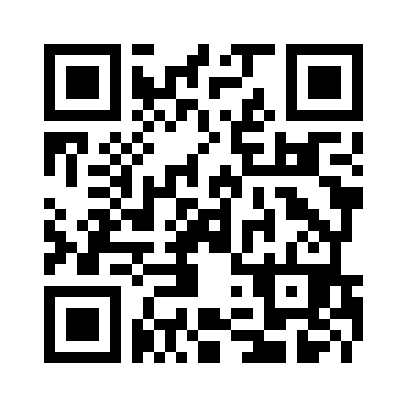 iPhone App Download (Free)
iPhone App Download (Free)
*Rental devices are available free of charge. Please contact the Intermediatheque information desk at the museum entrance (2F). As the number of devices is limited, we request your cooperation.
*For a smoother experience of the onIMT application, free Wi-Fi is available in the Intermediatheque exhibition space. For more information, please refer to the guidelines available at the reception.
onIMT Features
The audio content will be played automatically based on your location within the exhibition space. Whenever you move to another space, new audio contents will be played.
Operating Procedure
1. Launch the app and connect earphones to your device.
-Tap the app icon to display the startup screen. Tap the right arrow below to move on to the next screen.
-Tap “About this app” (with earphone icon) for an introduction to the app.
2. Put on your earphones, tap the right arrow below the earphone icon, then move on to the layer selection screen.
-You can select layers by swiping the round icon left or right.
-When layers are available in languages other than Japanese, such as English, this is indicated below the round icon (ex: EN).
-Tap the arrow below the layer selection screen to read basic information on your selected layer. You can go back to the previous screen by tapping the arrow again.
3. Select the layer you want to listen to, tap the red “on” button, then move on to the play screen. The audio content will be played depending on your location.
-The layer playing screen shows your layer’s name at the top and the audio content’s title in the center. The background photo shows the exhibition space you are in.
-Since audio contents will be played automatically based on your location within the exhibition space, new audio contents will be played if you move to another space.
-Though the audio content will change if you move to another space, the content will resume from where it was stopped whenever you move back to the initial space.
-Once you finish listening to a particular audio content, it will not be played again automatically even if you go back to the exhibition space.
-Though audio contents will be played automatically, you can rewind or fast-forward by sliding the red bar indicating the playback timeline. You can also move 10 seconds backward with the “10 seconds backward icon” and 10 seconds forward with the “10 seconds forward icon.” You can also adjust audio speed from 0.75x to 2x.
4. You can check the floor map by pulling it up from the right side of the play screen.
-On the map, the red “on” icon shows the space where the audio content is currently being played. You can thus check your location.
-The gray round icon shows exhibition spaces where you can listen to audio content.
-Swipe the arrow on the left side of the screen to close the map.
5. If you want to select another layer, tap the arrow icon in the upper left side of the screen to go back to the layer selection screen.
Using onIMT off-site (→test version)
-You can select audio contents from the floor map by tapping the gray round icon showing location of audio content. You can also choose audio contents manually.
When using the app, please note the following points:
-To automatically play onIMT within the Intermediatheque, access to your location information is necessary. In order to automatically play onIMT, even when the screen is locked, select “Always Allow.”
-To listen to onIMT audio contents, download data from each layer beforehand.
-If you stay at the museum with your device running this app, your battery will drain more quickly than usual since your device will keep communicating with beacons in the museum. We recommend closing apps when not using them.
